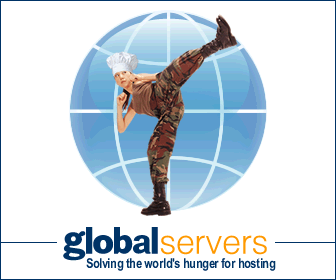1.When setting up the system with tweaks or making changes to the core OS or hardware always be logged in as administrator. Seems that while XP does create an account upon install that has administrator privileges, its not the same as the administrator account is. Think about it this way - if the account created was the same then why have an administrator account period?
2.It is always better to install winXP clean than to do an upgrade.
3. The files and settings wizard is your friend. However it doesn't save the account passwords for your e-mail and news groups accounts in OE. Export these accounts manually from within OE first before hand and save them in a safe place. This way you will not need to remember what the account info was, just import the account again.
4. If using a SB Live sound card and trying to run Unreal (the game) you may have some problems. This is not the fault of winXP or Unreal. the problem is a bad driver design from creative and the Devloader portion. There is currently no work around for this problem.
5. Many - many games do run in winXP with comparability mode. The easiest way to do this is to simply create a shortcut on the desktop to the game executable and choose the compatibility tab of the shortcut and set up for win98.
6. Do not disable all the services that you find outlined in the win2K tweak guides floating around. Instead set them to manual instead of disabled. This will allow something to start up when it is needed and you'll avoid the BSOD thing that can occur if something gets disabled that wasn't supposed to.
7. The winXP firewall is actually very good. However it is not very configurable. I would recommend tiny personal firewall from www.tinysoftware.com.
8. After you complete your clean install and get all your software installed I would recommend that you use something like drive image 4 to do an image of your install partition, then burn the image to CD and keep it. XP is a different creature for some people. If you mess it up when playing around with it, just bring the image back. You can be up and running again in 20 minutes vs. the two to three hours it will take to get the whole thing and all your stuff installed again.
9. choose winXP pro over the personal version because it has more bells and whistles. However if the bells and whistles do not appeal to you then the home (personal) version is the way to go.
10. Avoid problems with WinXP. Insure that your hardware is on the HCL. Don't be mad because the latest and greatest doesn't work with your hardware. It is not the fault of MS , winXP or anything or one else. Not defending them here, just being practical. Look at it this way - if your dream car costs $100,000 dollars and you don't have $100,000 is it the car manufactures fault? nope because thats the free enterprise system and the way it works. Try to upgrade your hardware if you can. If you can't, wait for drivers from the manufacturer that support winxp. I would highly recommend before installing winXP that you go out and get the win2000 drivers for all your hardware. 99% of the win2000 drivers will work in winXP. This way if winxp doesn't have drivers, you do.